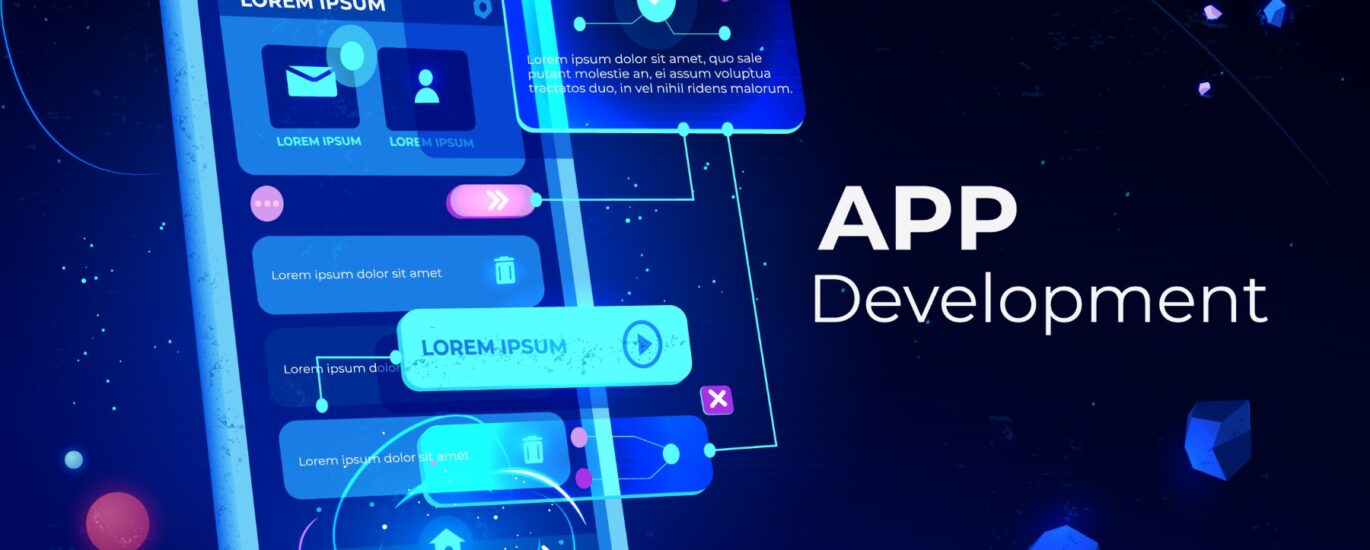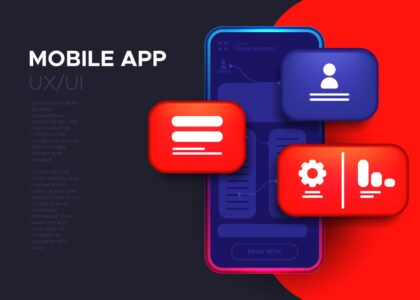Artificial Intelligence (AI) is revolutionizing mobile application development by enabling smarter, more intuitive, and personalized user experiences. For Flutter developers, integrating AI-driven functionalities has become simpler with the Flutter AI Toolkit. This guide will walk you through the components of the toolkit, the setup process, and practical examples of adding AI features to your Flutter apps.
What is the Flutter AI Toolkit?
The Flutter AI Toolkit is a collection of libraries, APIs, and tools that simplify the integration of AI-powered features into Flutter applications. It leverages popular AI platforms such as TensorFlow Lite, Firebase ML, and custom AI models to add functionalities like image recognition, natural language processing, and recommendation systems.
Key Components of the Flutter AI Toolkit
- TensorFlow Lite (TFLite):
- A lightweight, on-device ML library optimized for mobile and embedded devices.
- Ideal for tasks like image classification, object detection, and sentiment analysis.
- Firebase ML:
- A Google-powered machine learning suite offering ready-to-use and custom-trained ML models.
- Provides capabilities such as text recognition, face detection, and translation.
- Custom AI Model Integration:
- Enables developers to use pre-trained models or train custom AI models tailored to specific app requirements.
- Flutter Plugins for AI:
Community-driven plugins like tflite_flutter and google_ml_kitmake AI integration seamless.
Setting Up the Flutter AI Toolkit
Follow these steps to integrate the Flutter AI Toolkit into your application:
Step 1: Add Dependencies
Include the required dependencies in your pubspec.yaml file:
dependencies:
flutter:
sdk: flutter
tflite_flutter: ^0.10.0
google_ml_kit: ^0.9.5
firebase_core: ^2.13.0
firebase_ml_model_downloader: ^0.2.1
Run flutter pub get to fetch the dependencies.
Step 2: Configure Firebase ML (if required)
- Create a Firebase project at Firebase Console.
- Add your Flutter app to the Firebase project and download the google-services.json (for Android) or GoogleService-Info.plist (for iOS).
- Place the configuration file in your app’s project directory:
- android/app/ for Android
- ios/Runner/ for iOS
- Initialize Firebase in your main.dart file:
import 'package:firebase_core/firebase_core.dart';
void main() async {
WidgetsFlutterBinding.ensureInitialized();
await Firebase.initializeApp();
runApp(MyApp());
}
Step 3: Add a Pre-Trained Model (for TFLite or Custom Models)
- Download a pre-trained TFLite model (e.g., TensorFlow Model Zoo).
- Place the model file in the assets directory of your project.
- Declare the asset in the pubspec.yaml file:
flutter:
assets:
- assets/model.tflite
- assets/labels.txt
Practical Examples of Adding AI-Driven Functionalities
Example 1: Image Classification with TensorFlow Lite
Here’s how to integrate an image classification feature:
- Load the TFLite Model:
import 'package:tflite_flutter/tflite_flutter.dart';
Future<void> loadModel() async {
final interpreter = await Interpreter.fromAsset('model.tflite');
print('Model Loaded Successfully');
}
- Make Predictions:
import 'dart:typed_data';
Future<void> classifyImage(Uint8List imageBytes) async {
final interpreter = await Interpreter.fromAsset('model.tflite');
var input = imageBytes; // Preprocess your input image accordingly
var output = List.filled(1 * 1001, 0).reshape([1, 1001]); // Adjust output shape as per model
interpreter.run(input, output);
print('Prediction: $output');
}
Example 2: Text Recognition with Firebase ML
- Initialize the Text Recognizer:
import 'package:google_ml_kit/google_ml_kit.dart';
final textRecognizer = GoogleMlKit.vision.textRecognizer();
- Recognize Text from an Image:
Future<void> recognizeTextFromImage(String imagePath) async {
final inputImage = InputImage.fromFilePath(imagePath);
final recognizedText = await textRecognizer.processImage(inputImage);
for (var block in recognizedText.blocks) {
print(block.text);
}
}
Example 3: Sentiment Analysis with Custom Models
Use a custom sentiment analysis model to analyze user feedback:
Future<void> analyzeSentiment(String text) async {
final interpreter = await Interpreter.fromAsset('sentiment_model.tflite');
var input = List.filled(1 * 100, 0).reshape([1, 100]); // Encode the text input
var output = List.filled(1 * 2, 0).reshape([1, 2]); // Adjust output shape as per model
interpreter.run(input, output);
print('Sentiment Analysis Result: $output');
}
Best Practices for Integrating AI in Flutter Apps
- Optimize Models for Mobile:
- Use TFLite for smaller, faster models.
- Avoid using heavy server-side processing for real-time tasks.
- Test on Multiple Devices:
- Ensure your AI features perform well across different device specifications.
- Leverage Pre-Trained Models:
- Use pre-trained models for common tasks to save time and resources.
- Enhance Privacy:
- Avoid sending sensitive user data to external servers by processing AI tasks on the device whenever possible.
Conclusion
Integrating AI features into Flutter applications using the Flutter AI Toolkit is a powerful way to create smart, user-friendly apps. By leveraging tools like TensorFlow Lite, Firebase ML, and custom AI models, developers can implement innovative functionalities that enhance user engagement.
Start exploring the potential of AI in your Flutter projects today, and build apps that stand out in the competitive mobile app market!